The issue of broken link on a website can give the site owner nightmares and affect businesses heavily. However, whenever this error occurs, there can be various reasons behind unresponsive links on the web pages. Often, the visitors can experience this problem on their end and there is nothing you can do about such broken links. However, if the links are not working from the server’s or the website’s end, then there are certain troubleshooting techniques.
Hence, if you are undergoing this annoying issue on your website or any particular page, keep reading this article. Here, it will cover some technical details regarding how to find and fix broken links on your website. It will also be help to understand why this issue is taking place and how can it affect SEO for your website. For those who are experiencing this problem on WordPress, go through this entire content to deal with the broken links.
What Is A Broken Link On Your Website?
Whenever someone clicks on a broken link on a website, it ends ups return the error notification of ‘404: page not found’. So, if you are experiencing this problem with any of the links on a webpage or even a website, it can be quite annoying. This issue can occur even on WordPress, which can hamper the SEO done on the site. In order to fix this problem, you first need to understand the problem of broken links. So, let’s start with some basic theory of this link error and a few possible causes.
The broken links refer to those site’s links that are no longer working and sometimes, called as dead links. Whenever any user hits this kind of links, it takes them to a non-existing site or 404 error page. If you are running a website or provide services online, broken links can create a poor user experience on your site.
Most Common Reasons Behind Broken Links On Websites
The following points will help you with understanding the underlying causes of dead links on your website.
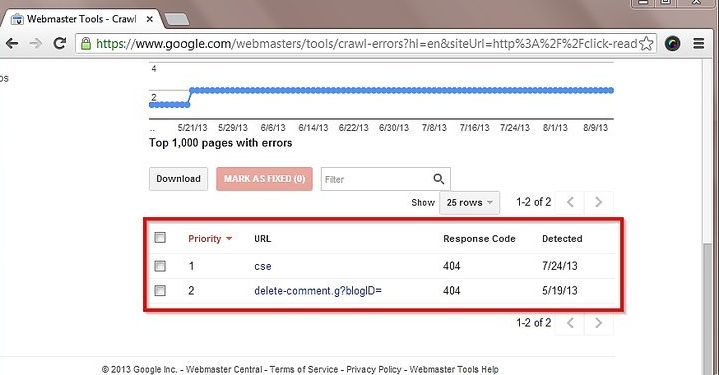
Wrongly Entered URL By Users
Website users might come across 404-page error if they have typed a wrong web address or URL while searching. This is one of the most possible causes of getting a notification regarding broken links.
Web Page Deleted By Source
Often, the source site that has published the original link can delete the page permanently. So, if you click on such links, it might appear to be broken on the browser. Also, there are some incidents when the site owner may move the page to some other external link. Hence, this can also cause the problem of dead links on their websites Magento Issues
Firewall Or Software Issue
Many times, the third-party software installed on your computer can interrupt the normal functioning of internal links. Also, the problem can increase, if your system has firewall settings enabled on it. So, if any software or firewall creates blockages in the access path, it can prevent you from opening certain websites of page links.
Administrative Settings Blocking Site
In some PCs, there can be Admin settings that can block users to open or view website content. These features might not allow any access to outer sites without administrative privileges. Sometimes, the same issue can come from the website’s end as well, as it might block outsiders to access any links. So, in both cases, you might feel like hitting a dead or broken link on your browser.
So, all these issues regarding broken links can be quite problematic for visitors as well as website owners. Unless you troubleshoot the error and make the links active again, it can affect your business or stop viewers from getting the desired information. For fixing this issue, you can go through the solution part discussed in this article or get in touch with a professional website developers.
Are Broken Links Bad For SEO Practices On Websites?
In case your website has just a few broken links, say one or two, it doesn’t affect its position on the search engines, as long as other parameters are set correctly. However, if any site or business page has too many dead links, it can be a severe issue.
Also, you can lose your site’s position on leading search engines and may also getting spotted by Google Analytics. As the search bots will return crawl errors after scanning the broken links on your page. This can make the crawlers to stop considering your website for indexing or showing up on the search results. Often, you might end up losing out on possible SEO benefits, if you don’t fix the broken links.
How Does Dead Links Affect Your Business?
For those businesses that rely hugely on link building and sharing aspects, they can lose reputation due to dead links. Overall, the issue of broken or incomplete links can create a negative image for your website on the user’s mind. People will tend to lose their trust in your business and may suggest other customers stay away from it.
So, not only ranks but your company’s overall image can be at stake due to unresolved broken links. Hence, broken pages or links can increase the bounce rate on your website and make it look like an outdated site. However, there are technical tools to check for dead links on your website and fix them.
How To Identify Broken Link Error On Your Company’s Website?
Many website owners face the consequences of dead links every day and fortunately, there are methods to overcome it. So, if want to ask “how do you fix a broken link”, check the solutions discussed in the following section. But, before going through the solution part, you must consider the methods to identify dead links first. So, let’s have a look at the tools to find the broken links on websites.
Methods To Find Out Dead Links On Web Pages
The following methods are quite easy to apply using Google’s built-in tools or manual search process. It also does not require any additional installation of software to locate the broken links and fix them.
-
Use Google Search Console
Users can take help from this online free service from Google Search Console, which allows them to know the indexing status of websites. So, if you utilize this tool, it checks your website to generate information on the error links. It will also assist you to optimize the website in a better way for improving its online visibility.
Steps To apply This Google Tool
- You need a Google account to work on Google Search Console. So, create one, if not having a Google profile. Then, you will have to add your website details before monitoring the home page of your console.
- Once you add your site here, hit the ‘Crawl’ button and make sure to fetch the website on behalf of Google. This step will send a request to Google for using its search bots for crawling on your site.
- After Google finishes crawling, which sometimes can take days and even weeks, it will display the results. If you want to view the details on Crawl results, click on ‘Crawl Errors’ below the section of ‘Crawl’. In case, your page is having any URL issues, Google will display it on the screen.
Further, you can utilize any plugins or software to resolve broken links on your website and examine on Google Search Console.
2. Manual Link Searching & Fixing
This technique is utilized by many owners, in an attempt to see the working status of their websites after a large gap. In this method, you can simply evaluate the entire content and figure out dead links. One smartest way for this is to copy these links on the address bar and see if it returns any page or 404 error code.
Although, it is a time-consuming method but, worth a try to fix broken pages. Also, you can add new and high-quality content with live links on your website. This can help in boosting your site’s ranking on SERPs and also bring more customers on site.
Solutions To Troubleshoot Broken Links On Websites
After identifying the dead links using the methods in the above section, apply any of the following techniques to resolve them.
Solution 1: Correct Or Regenerate Dead Links
Before trying any tool or software, you can edit the incorrect URL or information from your site. In case you can’t correct the content or links, you can create an alternative resource to replace them. However, if it is not possible for you to add new content immediately, check the next solution for fixing dead links.
Solution 2: Use Google Webmaster Tool
With this method, you can remove the links that are no longer active on your site. So, the best way to delete broken links is by Google Webmaster Tools. To use this tool, follow the sequence of steps explained below.
- First, access the Webmaster tool account and hit the option for ‘Crawl Errors’. Then, click on the box for download and create the data backup by saving these excel files.
- On the left side of the screen, find ‘Google Index’ and then select ‘Remove URLs’. If a new page appears, you need to hit the button for ‘Temporary hide request’. Next, type URL of any of the broken links on your page and click on ‘Submit Request’.
- Finally, you will receive a message that says ‘your requested URL has added for removal’.
So, you can repeat this process for all the dead links on your website and remove them easily. However, make sure to provide live links with high-quality content for improving search engine ranking on Google and other search engines.
How Do You Fix Broken Links In WordPress?
A majority of customers face a lot of technical issues on WordPress due to deal with links in content. Fortunately, there are multiple plugins available for WordPress users to resolve the issue of broken links. So, if you want to resolve dead links using WordPress tools, you can try the plugin for Broken Line Checker.
After installing and activating this WordPress plugin, you have to go to ‘Settings’ and then click on ‘Link Checker’. As soon as you hit this button, Broken Line Checker will begin its search using basic HTTP and API tools.
Below the ‘General’ tab for this plug-in, you can view the status of broken links found so far. It will also display the numbers of unique URLs that are already active on various sites and links.
To view the details on the dead links, you can click on the hyperlink of found broken links. Otherwise, go to ‘Tools’ and then select ‘Broken Links’ option. This WordPress plugin will provide information including the URL, status, anchor text and even source of those dead links.
Further, you can either manually re-check these broken links or use an effective WordPress plugin to check if the live links are working properly. After that, you can replace the old and outdated links with new live links and mark them as not broken. Otherwise, you can approach a SEO expert, web developer or WordPress technician to suggest free tools for fixing broken links on your website.