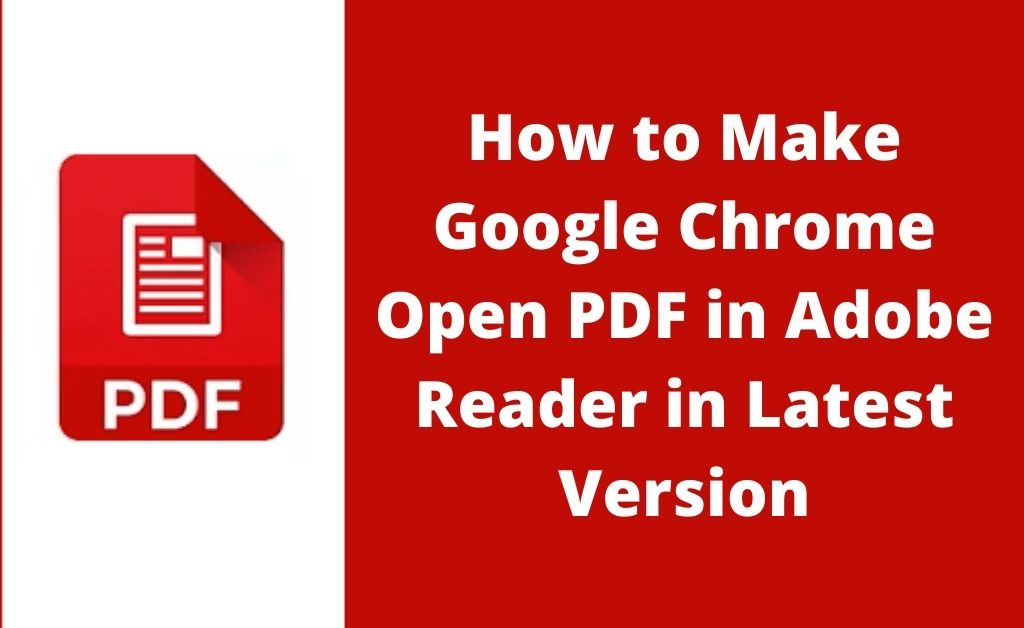Google Chrome is one of the most used web browsers in the cyber world. As per the expert’s analysis, many people prefer Chrome as their default browser. Most probably, you might be one of them. So, do you read documents online? If yes, then does the document in PDF format get downloaded directly from the internet? This can happen because the adobe portable pdf reader is not present in your browser. So, you need to try Chrome open pdf in Adobe. This means that the pdf file you want to read won’t get downloaded. As soon as you open the document, a new tab will open like an adobe pdf reader.
Let’s make Chrome Open PDF in Adobe, Step by Step
Before you begin, make sure the Google Chrome browser and Adobe Reader are present in their latest version. For convenient usage, you can clear the cookies and cache files of Chrome.
1. Navigate to the Chrome Settings
Open Google Chrome and access the “Settings”. When you see the “Advanced” option, choose “Site Settings”. Search for an option called “PDF documents”. When you click on it, you need to activate the toggle button of “Download PDF files, instead of automatically opening them in Chrome”.
2. Up Next, the Adobe Reader Settings
A little tweak in the Adobe reader settings will help in making Chrome open pdf in Adobe easier. Open the Adobe reader application in your system and navigate to the “Edit” menu and select the “Preferences” option. After that, choose “General” from the large list of categories and tick mark on “Select As Default PDF Handler”. Now, hit on “Continue” to end the task.
3. Making changes in Windows Settings
Making the Adobe PDF reader a default PDF reading application is important. So, you have to open any folder of your system where at least one PDF document is present. If you see the Adobe PDF icon at the document thumbnail, then you are on the right track. If not, right-click on the document and click on “Open with”. After that, it’s obvious that the Adobe Acrobat Reader DC will appear at the top. Select it and tick-mark beside “Always use this app to open .pdf files”. Furthermore, this will also help Chrome open pdf in Adobe without any hassle.
What about the Adobe Chrome Extension?
Without the installation of Adobe Chrome Extension, none of the online pdf files will open. So, your obvious task is to install the extension to support Chrome open pdf in Adobe. Open Google and type “Download Adobe Extension for Chrome”. Most probably, the first link will be for the Chrome extension store. Click on the link and download the extension.
What if the Extension is Corrupted?
When the Chrome open pdf in Adobe extension is not working properly, you need to remove it. It might become corrupted for obvious reasons, and you will not be able to view any pdf file online. The “Extension” option will lead you to “Manage extensions”. After that, when the extension window opens, untick the Adobe Acrobat enabled option. If necessary, you can click on the recycle bin icon to delete the extension.
Chrome Open PDF in Adobe is running Slow — What to do?
Let’s say you are opening a document online that is more than 200 MB in size. What do you expect? A lightning-fast process of opening? No, absolutely not. The elapsed time of opening the document will depend upon the file size, as well as the speed of your internet connection.
While you open a 200 MB document, you will see the status bar at the top. It is blue in color and will gradually increase from left to right. This means that the document is loading. Once the blue colored bar reaches the end of the screen, indicates your system has downloaded the document and is ready to open in Chrome.
Experts say that if your internet connection is stable, you can also face the slow document opening issue. This happens because of cache files in your system, as well as in Chrome. So, the solution is easy. Clear them for faster online document processing.
Adobe Product Improvement Program, Is it Necessary?
Adobe is always happy to hear from you about the performance of its products. That is why there is the existence of the product improvement program. Well, you might not want to participate in the program. To disable the function, navigate to the “Manage extensions”, under the Adobe Acrobat extension, and you can see “Options”. Uncheck the box to prevent the sending of anonymous data usage to Adobe.