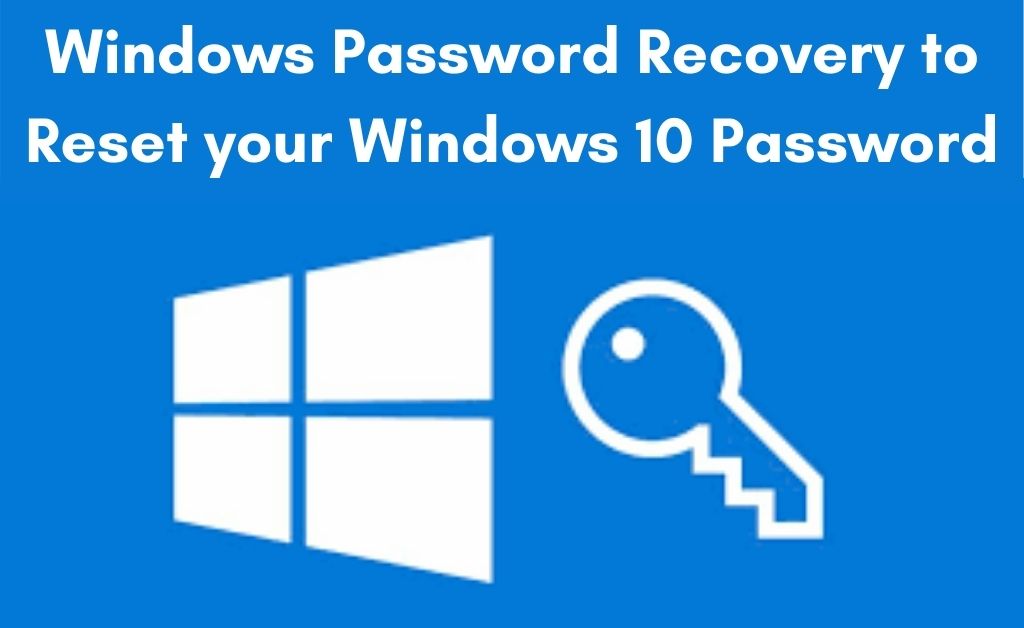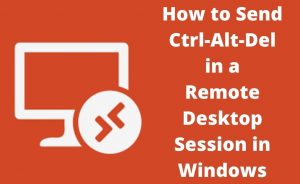Windows users did not necessarily become the victims of an error code or technical issues. But, passwords can also give them a tough time. Due to several reasons or some unpleasant situation, you might forget your old password. But, unless you apply some troubleshooting methods, it will not be easier to perform a password recovery process.
So, if you are really experiencing this issue and want some useful insights on recovering Windows passkey, keep reading this article. Here, you will get to learn what should be your criteria before selecting a Windows Password Recovery tool for your device.
Also, it will share some quick steps to bypass the login screen on Windows without any password. You can also go through the instructions for resetting your Windows password if you do not have any access to the installation CD or media. In case, you are searching for few tools to retrieve your forgotten Windows password, refer to this article to know more about them.
Things to Remember While Selecting Windows Password Recovery Software
Many users will directly jump into the very first recovery tool to retrieve their Windows password. But, if you want the best solution with a nearly 100% recovery rate, try to pick the most efficient tool. So, before discussing the list of Windows Password Recovery tools, let’s take a look at some of the features provided by them.
Retrieve Microsoft Password
Your recovery software should have the ability to reset the forgotten password of your Microsoft account. Also, check whether it can retrieve your local account or domain passwords on most Windows OS versions.
Support Most Windows Versions
Verify whether the tool can work on Windows 7, 8, 8.1, and Windows 10 for both 32-bit and 64-bit configurations. In case, you are using older Windows versions like Vista, 7, XP, etc., your password recovery tool should be compatible with that.
Make sure the retrieving software doesn’t result in a system lockout or requires reinstallation of Windows. Hence, always go for a product that can run on your system swiftly and recover the lost password.
Online/Offline Access
While searching or installing a Windows Password Recovery program, see if it can run both online as well as offline. Because, if you don’t have stable internet access during the time of running the application, it can be a major problem. Hence, try to choose software that can work as a standalone app and doesn’t conflict with WiFi or Ethernet signals.
Password Recovery for Admin/User
You can pick a password recovery tool that retrieves the passwords both for your admin as well as other accounts. This is basically needed when you are trying to recover Windows passkey on a shared device.
Note
-
Go for a software that enables the user to create a drive for resetting the Windows password. So, make sure it is offering at least two alternative methods to reset the password such as USB, CD or DVD.
-
Try to avoid those products that are unable to retrieve the password within a few seconds. Because you can’t afford much time on Windows Password Recovery when you need to access the system to prevent loss of data.
-
Users can also pick a recovery program that can reset Windows 10 password on multiple devices. This means, it should not be a brand specific and should get installed on HP, Dell, Lenovo, Samsung or any other device brands.
Steps to Follow for Windows Password Recovery Program to Retrieve your Lost Passkey
So, the process begins with preparing a blank DVD, CD, or USB device, which can burn bootable data. Next, you can search the internet or ask any Windows professional to suggest a link to download password recovery software.
After accessing the Windows Password Recovery installer, click on it and follow the instructions in its setup wizard. Then, once the program is ready on your system, perform the following steps to start the recovery process.
Instructions to Burn Bootable Installation Media
First, arrange another working PC or laptop to insert the CD/DVD for burning the downloaded recovery program. In case the file is available as an ISO image, you need to access the interface and click on ‘Default ISO Image’. Now, go through the pull-down list and select the appropriate CD/DVD burning drive. However, for the users who are using a USB drive to burn the files, you can hit the tab for ‘USB Flash Drive’.
Next, you have to click on the ‘Burn’ button in order to begin the creation of your bootable disk. But, before that ensure that your USB, CD or DVD is not having any valuable data in it. Otherwise, executing these steps to burn recovery software into these devices cab delete all its data.
Also, if your PC fails to detect the default ISO image, hit the tab of ‘Create New ISO Image’. This will help in creating the bootable disk after getting a new ISO image file for the recovery program.
Steps to Recover or Reset Windows Password
So, after creating the bootable disk by following the steps in the above section, insert it in the main computer. If all the settings are properly done, you can easily install the recovery tool on your PC.
Now, after a successful installation, your system might ask you to enter your login password. So, if you don’t have a bootable disk password, don’t type anything and leave it blank.
In the next step, you will have to set the BIOS Reference on your Windows-based system. So, choose the option that enables to set to boot the computer buy diazepam roche from CD-ROM drive.
Then, choose the user account on Windows, which you want to remove or reset. After that, click on the ‘Proceed’ button and follow the instructions to reset your Windows password successfully.
Finally, click on the tab of ‘OK’ and it will close all the pop-up windows. Then simply access your PC without typing any password.
Bypass Password Feature on Windows Log-in Screen
The following steps are discussed for those who don’t feel the necessity to go through the lock screen feature or use any Windows Password Recovery software.
Here, you can just avoid entering any password to access your computer. These steps are suitable for those who are using Windows 8 or higher version. Also, you can apply them only when you are aware of the passcode or have reset it by following some steps.
However, you can still consult a technician to know the correct method on other OS versions of Windows. Now, let’s take a look at the steps in details to skip Windows password during accessing the device.
Tips to Skip Windows Lock-Screen Password
Click on the Windows Start menu and write ‘netplwiz’ in the search box. This will open the window of ‘User Accounts Control Panel’ as you hit the ‘Enter’ button.
Next, you need to choose that account that you want to access automatically without typing the password. However, make sure to remove the tick from the ‘Users must enter a user name and password to use this computer’ checkbox.
Now, hit the tab of ‘OK’ and type your password once in the required field. Also, enter it a second time for providing your final confirmation before accessing your computer. Once again press the ‘OK’ button and restart your Windows smoothly.
Whenever your Windows restarts, it will not ask for password on the lock screen. Hence, you can simply click on the log-in icon and go to the Start screen of your computer.
List of Best Windows Password Recovery Tools to Consider for Passcode Retrieval
The steps discussed above were there to make you understand the purpose and function of implementing Windows Password Recovery without any specific software. However, a majority of Windows users are now preferring various tools in order to reset or recover their administrator and user passwords easily.
So, let’s take a look at a few free passwords cracking tools that can work for almost all Windows-based computers.
Ophcrack
This is very easy to use application for recovering passwords on your Windows devices automatically. But, if you are using Windows 10, then Ophcrack will not be able to recover the lost password without expert’s help. Also, you can run this recovery tool directly from your flash drive or CD/DVD disc.
Hence, there is no requirement to obtain installer or installation software to load Ophcrack on your Windows. This tool is very effective in cracking the passcode even if you have no idea about the real key. Also, you can easily operate this program without the need to become a tech-savvy user.
It is capable of retrieving the password from another PC by downloading the ISO image file and perform the steps already discussed in this article. So, if you want to crack Windows password that doesn’t exceed 14+ character, Ophcrack can be a great pick.
Cain & Abel
Installing this Windows recovery tool doesn’t require much time and can be completed in a few minutes. It offers many advanced features as compared to other tools in a similar category. However, it does require access to Windows account in order to begin the recovery task. One of its main limitations is that it can work only on Windows XP and other lower versions.
Also, there can be a requirement to download/install additional software to recover the password using Cain & Abel. But, it allows the user to recover password up to 10-character long within a few seconds.
Offline NT Password & Registry Editor
Sometimes, it is also called as the ONTP&RE tool, which follows a different approach in the category of Windows Password Recovery. So, basically, this software has been designed to erase or remove the password on your Windows-based PC.
Hence, there is no mechanism in Offline NT Password & Registry Editor to retrieve the passcode. It works very much in-line with the Ophcrack tool by booting the ISO Image file of the software from the burned flash drive or disc. So, whoever enjoys the concept of deletion of passwords rather than recovering it, ONTP&RE is the program for them.
This tool can work on most of the Windows OS versions. Hence, you can use this software to reset the password on Windows XP, Vista, 7, 8, and 10 very quickly.
Wrapping Up
There are many other tools and free password retrieval program for Windows users. Some of them can even create a new user account and offer the corresponding password to save your precious time.
Also, you can research various websites that are offering free tools to recover passwords after hacking attempts. You can also explore smart password recovering or remembering tools in order to deal with lost passkeys. Now, hopefully, this article has covered some important details on Windows Password Recovery software.
But, if you want more updates on password cracking tools for Windows or any other OS version, you can get in touch with a software technician. If you want to suggest any free password recovery program for the users, feel free to share in the comments below.
Related Post For Further Study About: Hard Drive Data Recovery Solution