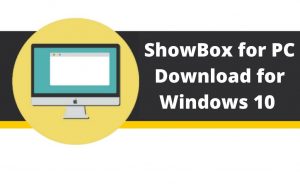A slow network is more irritating than no network. Who else other than iPhone 6s owners will know this fact quite the hard way? The persistent error of iPhone 6s displaying a no service error message is a complete no-no for users. This at times, also comes around along with prompted network error message. Thus, users are always on a lookout for trusted ways to fix the error. This post is what you need to get rid of the technical hassle that arises on your status bar. The error is such that it makes the device unable to connect to a cellular network. Thereby, all kinds of connection attempt via call, SMS, MMS gets hampered due to this glitch.

Learn about the underlying causes
A lot of reasons can play a considerable role in triggering the particular flaw and the foremost one is a faulty SIM card. Some relevant errors may be due to a problematic network outage. In a number of cases, the error has also come into view after a software update. The reason behind the occurrence of this glitch after an update may be due to the accumulation of some bugs. It is usually found that a number of device functionalities get affected after performing an update.
In that case, your device will not be able to connect to a cellular network, thus arising the network error. A quick firmware works amazingly in this case. Apart from the permanent fix, you can also rely on some temporary fixes as well that is viewed as a sustainable workaround in this regard.
Potential Solutions to Keep the Error at Bay
The most trusted temporary remedies to tackle the issue includes the following in the line-
The foremost you will have to keep on mind id to check for the cellular network present in your area. Go to the settings option in our iPhone 6s and enable the network settings. After you have a secure connection to a network, head on to the following troubleshooting steps-
Reboot iPhone
A simple reboot can do wonders in stabilizing your device by rectifying some minor glitches. Along with that, the rebooting steps is also quite easy to comprehend and carry out. You just need to press and hold the sleep/wake (power) button for some time. Press it until you see a red slider showing up and then drag it to switch off your device completely. Once the device is turned off, press and hold the power button to resurrect it again.
SIM card error
One major factor contributing to this error can be due to an incorrect insertion of SIM card into the device. It is one of the most reported cases where the device loses connection to the cellular network. Apart from that, the error is also associated with inserting a damaged SIM card into the slot as well. If you have some significant doubt regarding the SIM card, it is recommended to try putting it some other device. If the same trouble persists in that device as well, then it quite evident that the error was indeed due to the SIM card. Make sure you are selecting a compatible device to make the necessary checkings.
Third-Party Accessories
Another hasslesome component that has a huge hand in compressing the network prompt error is the third party accessories. Some undesirable brand accessories make the device to function improperly such as casings or covers. Thus, in order to fix this error, you must remove any cover or casing bringing up the technical issue.
The above steps are quite desirable to fix the glitch. For some additional aid, you may also try out the following methods-
- Disable airplane mode
- Check date and time settings
- Reset network settings
- Try the drop test
The above tips and tricks are potential error solutions that bring relevant troubleshooting solutions. However, if your device is prone to this error from time to time, then you must consult a technical expert. Try out the above-mentioned solutions and hopefully it will save your day!