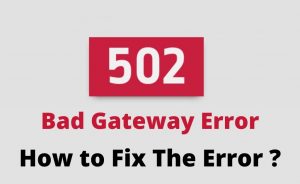To use the internet in a safe or better way. You have to use a private connection. But, in reality, due to several reasons, you can encounter a particular error named Private connection error. In that case, when this error takes place, then the active window of your browser crashes and you encounter an error message showing “Your Connection Is Not Private”. If you have already have faced this error and don’t know how to troubleshoot it, then try to go through with this article, it consists of several guidelines to fix this issue with ease. But, before going on that part, at first, let’s focus on the description of this error.
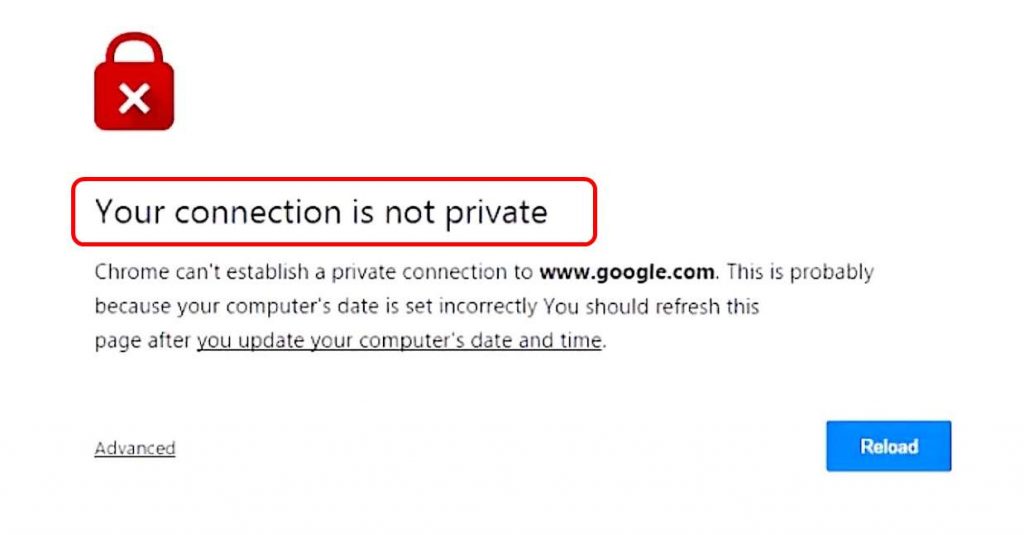
What Does Private Connection Error Message Indicate?
SSL is safe as well as a secure method which encrypts the data from your browser or your computer system and sends it to the server. Moreover, it also helps you to keep your information private and safe while transmitting the data and vice versa.
When you open a website up with the help of an SSL secure method or an https method, sometimes an error shoots up with an error message showing ”Your connection is not private”. Well, it can happen that, violators are trying to steal your information for that particular website as a result, you are getting this error.
But in most of the cases, the above error message appears in the Google Chrome browser due to an error with the SSl connection. As a result, our browser fails to verify the SSL certificate.
Reasons To Encounter This Error
There are more than one causes, due to which you can encounter this type of error with your Chrome browser. Among all of them, there are three main causes, due to which you can encounter this error with your device, they are listed below:
- In most of the cases, this error can occur, if the server is not secured. Even if the SSL connection between your computer and the server.
- If the SSl certificate is expired, or it is set up in a bad way, also which does not belong to the requested domain, then also you can encounter this kind of error with your browser.
- If you don’t issue the SSL certificate with a trusted organization, then also you can encounter this typical error. In this case, if you create an SSl certificate and install a browser, then it will show you up a warning message.
You can face this error with your chrome browser or your IOS browser. Here, we are focusing on Google Chrome, in the next section.
Fix Private Connection Error on Google Chrome Browser
As mentioned in the previous section, there are many reasons due to which this SSL connection error can occur in your system. But in this case, you can only try to troubleshoot this particular error when it comes from your computer. You cannot fix this error if the SSL certificate is, expired, unknown, or a wrong setup from the server side until the owner solves the error in his own or who has the authentication to perform so. You can also get this error in your Google Chrome also. In that case, you can perform several tasks with chrome to fix this issue. Here, expert technicians have provided all of the steps, it is recommended, try to follow all of them carefully. Do not jump any of these. So, let’s go through with the topic first.
Method 1: Fix Date and Time of Your Computer
Once you encounter this frustrating error, then try to fix your date and time settings to overcome this issue. In some cases, it can happen that, you are using an incorrect date and time settings. In this note, follow the mentioned steps to overcome this issue.
- Go to the search bar and search for the date and time settings.
- Now, change the date and time as per your local value.
Once you complete the step, you will be able to overcome this issue on your own. If this error persists, then try to follow the steps mentioned below to overcome this issue on your own.
Method 2: Clear Browsing Data
You can also fix this error by clearing the browsing data. In that case, open your google chrome browser and perform the tasks as follows.
- In your Google home page, in the top right side corner, you will be able to see the settings option.
- Click on that option. You will be able to see an option showing History.
- In that case, you will be able to navigate to the history page.
- In this Window, in the top left corner, you will be able to see an option showing Clear browsing data.
- After clearing the browsing data, restart your Google chrome.
Once done, you will be able to fix this issue on an easy note. If the error still continues then try to follow the next method given below.
Method 3: Change Your Antivirus Program Settings
Sometimes, it can happen that, an antivirus program blocks the SSL certificates or connections. It can happen that, you have installed an oversensitive antivirus program as a result, you are getting this error. If you are sure that, the sites you are visiting are free from the possible malware, virus or spam, you can also try to change some settings of your antivirus program. Besides, you can also turn it off while visiting the website. If you can’t find this kind of settings in your computer, then try to turn off your antivirus program for some time. Try to perform this step, if and only if you are sure that, you are going to open a safe website, otherwise you can skip this step.
After turning off your antivirus program, you will be able to fix this issue on your own. If the error persists, then try to follow the next method mentioned below.
Method 4: Open in Incognito Mode
You can also try to fix this error by opening that particular site from the Incognito mode. In this note, try to go through with the steps mentioned below.
- At first, on your keyboard, press the Ctrl + Shift + N, after completing the step, you will be able to open the incognito window. After that, try to enter the website, you want to visit if it opens it means some extensions are prohibiting to open that particular website. In that case, try to follow the next steps to disable extensions.
- In the topmost right corner of your chrome browser, place a click on the menu icon.
- Now, tap on the settings option.
- After that, on the left side of the currently opened Window, choose the extensions option.
- Here, you have to see a list of extensions.
- Now, check which extensions are preventing your SSL connection. After detecting it, make the box against to disable the extension be unchecked.
Once done, you will be able to fix this particular issue on your own. In some cases, you can also manually avoid this error. To perform so, go through with the next part mentioned below.
Supplementary Method
In such cases, you can also use these steps to overcome this issue with some simple clicks.
Open the website With An Insecure Connection
In some cases, if you found the website is safe to use, then you can proceed with that site with an insecure connection. In that case, choose the option “Proceed to <website address>” at your own responsibility. To perform so, tap on the advanced link.
- At first, click on the Advanced link, it will show the “Proceed to the website” link.
- Now, click on the “proceed to”option. You will be able to open this site.
Well, in that case, take note that, you can only perform this step if you are sure about the site is safe. And also note that it is a temporary method. After ignoring it, try to wait for some time. And in that case, don’t try to provide any personal important information in the site, as it is not safe. Well, with the help of a short cut method, you can also try to overcome this issue, In that case, try to follow the next method.
Ignore The Certificate Via Google Chrome Shortcut
You can also try to overcome this issue by ignoring the certificate error with the help of Google chrome shortcut option. So, go through with the steps as follows.
- Initially, on your desktop, place a right click on the Google Chrome shortcut.
- Now, choose the “Properties“ window.
- After that, try to add more parameters and clcik OK button to continue.
After performing these steps you will be able to fix this issue on your own and will also try to overcome this particular issue for the future. But again, follow this step, if you notice that, the site is secure enough to continue.
Hopefully, using these steps, you will be able to fix this issue without any hazard. If you can’t resolve the issue or if you are facing any inconvenience while using this troubleshooting process, then you can directly leave a comment in the comment section. We will help you out to fix that issue on a quick note.