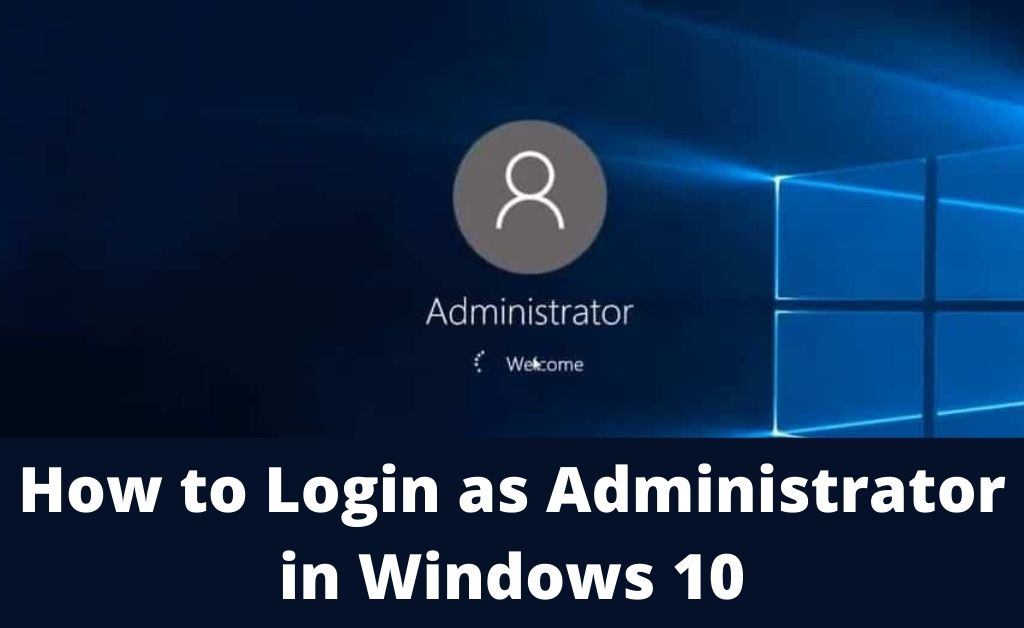Windows 10, it’s the latest version of system software designed and developed by Microsoft Corporation. Whenever you install the system software for the first time, it asks you to set a username and password. This will ensure the security of your computer. And, this is how you login as administrator Windows 10.
If you are a single user of your computer, then there is nothing to worry about. But, in case someone also accesses your computer, then you must create a guest account. If someone logs in to your system via a guest account, then they will face restrictions to access certain functions. Now, in order to log in as an admin of your system, the following few methods are mandatory.
Login as Administrator Windows 10: Effective Methods
Before you proceed towards the methods of login as administrator Windows 10, you must know about some important aspects. These methods are also applicable for Windows 7, 8, 8.1. In addition to that, you will also come to know about the hidden features of the admin account in Windows 10.
Admin Account Activation
There are a few ways through which you can activate the admin account of your system. After the activation process is successful, then only you can log in.
The User Management Tool
Navigate to the Run and type “control userpasswords2”. When the user management tool appears, select the “Advanced” tab and choose “Advanced User Management”. Now, you have to select all the local folders that are previously created by the system. Access the “Administrator” user and its Properties. If you see that there is a tick mark on the “Account is disabled option”, then untick it and then “OK”.
Turning on the Super Admin Account
The Command Prompt windows will play a vital role here. Run the application and type “net user administrator /active:yes”. After that, if you want to set the password for security, then type “net user administrator”. In this way, you have to activate the super admin account. Now, you need to log off from the current system account and log in as administrator Windows 10.
Make the use of System Group Policies
The system group policies will help you to log in to the admin account. Search for the Open Group Policy Editor and navigate to the “Security Options” that are present in the “Local Policies”. Check the “Account Status” that is located at the right-hand side of the admin account status. If necessary, you might have to enable the admin account before logging in.
The New Account Creation
Whenever you install the new Windows 10, the default account where you are logged in is the administrator account. In addition to that, you can create a guest account. But, when the default admin account faces a problematic situation, you might have to create a new account. Navigate to the “Users” with the help of “lusrmgr.msc” and create a new user account. Set a surname and password. Once you have created the user, access the properties option, you have to select the “Members” tab and check the names icon for the Administrator.
The Final Method: Log in
After performing all the above methods, you have to restart your system. When the lock screen appears, enter the password that you have recently created. Within a few seconds, the Windows Explorer will appear with all the desired icons on the desktop. This is how to log in as administrator Windows 10.
The Domain and Workgroup: What are the Differences?
Based on your profession and personal work, you can use your system in two different ways — One is the Domain, and the other is the Workgroup. Your system will come in handy as a domain when you are developing a website on another computer and using your one as a server. The workgroup means you are working with a few other users with the help of your system.
If you want to log in as administrator Windows 10 in the domain, then navigate to the Settings and select “User Accounts”. After that, you have to go to Manage User Accounts with the help of the desired admin and password. Furthermore, the username of the domain is going to get highlighted in the domain group column.
The process in the workgroup is quite different from the Domain part. Here, you have to navigate to the Settings and get access to the “User Accounts and Family Safety”. After that, choose “User Accounts”. With the help of this section, you have to manage all the desired functions. Under the name of the account type, you can see the “Your name” that you have set before.
Is it Possible to Delete an Admin Account?
Yes, absolutely; you can delete an admin account, if necessary. After you log in as administrator Windows 10, you need to navigate to the Settings and access “Accounts”. Create another admin account and delete the current one with the help of the “Your Email and Accounts” option present at the left-hand side of the Settings window.