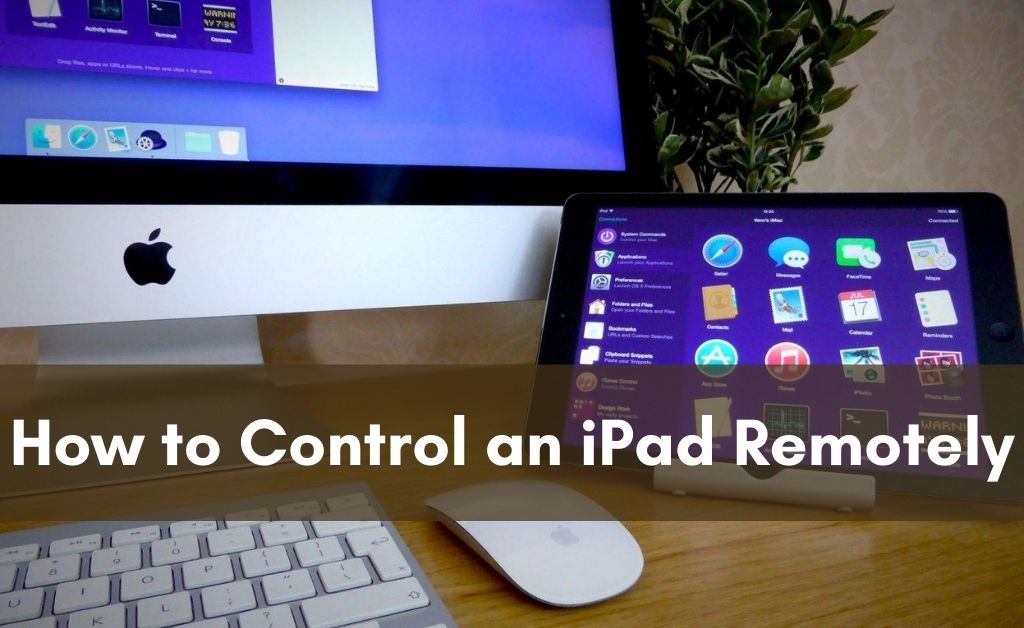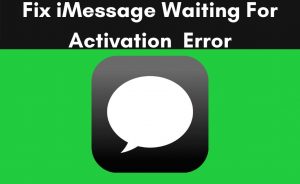Apple iPads are convenient for working, watching movies and playing games. And, you must know that iOS is such a kind of mobile operating system that has a lot of features in it. At a glance, you might not be able to grab all the interactive concepts of those features. Thus, remote controlling iPad is necessary.
With the help of this process, you will be able to help your other users. Making them understand the functions of the iPad will also help them to learn new things. In addition to that, if someone belonging to your close circle faces any issues with their iPad, you might try to help them out.
Remote Controlling iPad: What are the Methods?
You can control someone’s iPad with the help of another iPad, iPhone, and others. Before starting, make sure your and the other person’s device iOS is updated to the latest version. Therefore, you will not face any type of connection problems between these devices.
1. The Control via iPhone, iPod Touch and iPad
Since iOS 10 came to the market, it has brought an interesting application with it. It’s the Switch Control. With the help of this feature, you can control the iPad remotely. But, there is one main thing that you must take into consideration. Both the devices must be connected to the same network.
Turn on the WiFi and navigate to the Settings of the device from which you can control other devices. Choose accessibility and activate the Switch Control. To set up a new remote controlling iPad process, you need to add a new switch. After that, select a source. Most probably, the external option will work.
Now, select the device from the Bluetooth menu. Once the connection is successful, you can remotely access another iPad. The same procedure applies for controlling any iPad with iPhone and iPod Touch.
2. Remote Controlling iPad from Macintosh
The process of controlling the iPad from a Macintosh PC or a MacBook is identical to the previous method. But, there is one main difference. Here, the host computer will automatically select the target device. You don’t have to select the target device from the Bluetooth list.
3. Remote Controlling from other PC
Other than OS like Windows or Linux, several third-party applications will help you. The concept of screen mirroring will come in handy. Here, you have to turn on the screen mirroring feature from the Settings. After that, install the desired third-party remote controlling iPad application. Make the necessary changes in the functions, connect the iPad with Bluetooth or WiFi, and you will eventually gain access.
4. Make use of Zoho Assist
Zoho Assist is also an application that will allow you to remotely control another iPad with your iOS device. Make sure that your and the host device has the application installed. Open Zoho Assist and let the application detect the other device over Bluetooth or Wi-Fi. Now, tap on “Start Session”, and the fun begins.
Can you Control the Volume of the Target iPad?
Not really! To control the volume, you need another application. The Volume Remote Control application will play its main role for both host and target devices. So, you and the owner of the target iPad, have to install the application from the App Store. Connect the target device via Bluetooth and tap on “Control Volume” from your iPad. After that, ask the owner to tap on the “Receive Volume Control” button. Now, both the devices are successfully connected and accessible.
An Important Note
Before you attempt to control the target iPad remotely, make sure that you inform the owner of the other device. If he/she is unaware of this information and gives you permission to control it, it is considered unethical hacking. It’s cybercrime, and you must not proceed at all.
Erasing iPad data Remotely, Is it Possible?
Yes, you can do it with the help of the Find My iPad feature. In addition to that, you can erase the internal memory and clear the iCloud data. Make sure that both the devices are connected to the internet for performing this task.
What is the Importance of Apple ID and Password?
Remote controlling iPad will obviously require the Apple ID and Password. Without the help of these credentials, you will never be able to start the process. According to the experts, Apple keeps track of your activities over the official account. Relax; they don’t have access to your personal data.
Do’s and Don’ts
It’s absolutely fine that you are helping someone resolve any issue with the help of the remote control. It doesn’t mean that you will open the target device’s gallery without the owner’s permission. Before disconnecting, clear all the cache files of the target device so that you or the owner of the target device don’t have to face any issue during the next required session.