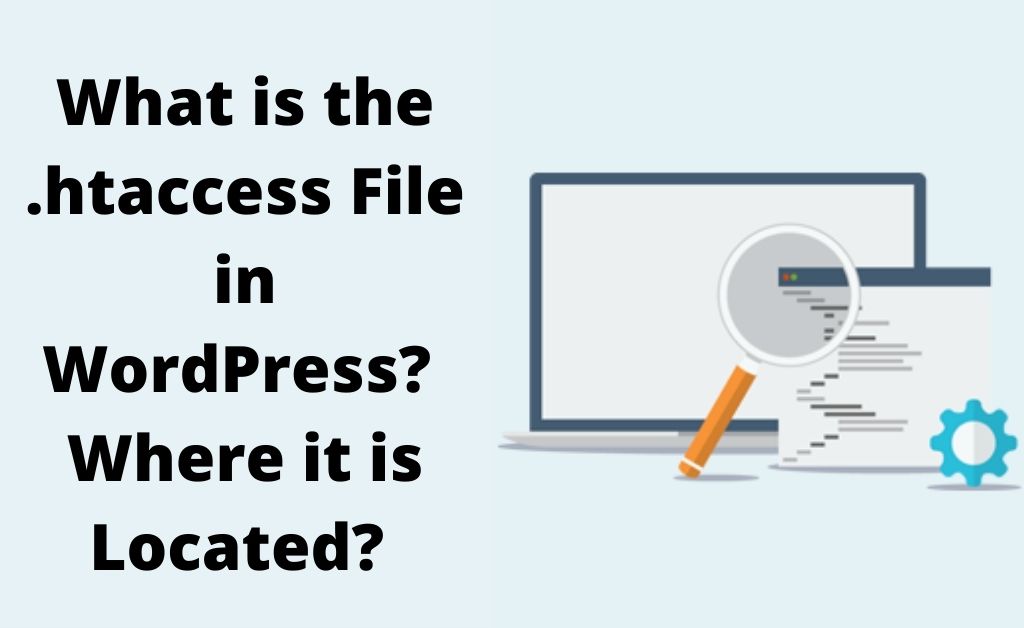.htaccess is not a file extension but a distributed configuration file that can be used on web servers in order to run the Apache Web Server software. It is usually placed in a directory. From there, it can be detected and loaded via the Apache Web Server. You can use it to either alter the configuration of the Apache Web Server software or enable or disable additional functionalities. The basic facility includes a redirection whenever a ‘404 file not found‘ error message pops up on the screen. Its advanced functions are image hotlink prevention and content password protection. You can easily create a .htaccess file using any good text editor. The multiple options available are in the form of TextPad, UltraEdit, and Microsoft WordPad.
Now, you must be wondering what is this Apache Web Server software. A web server is a software that accepts your request to access a particular web page. Being an open source software, Apache is available for free and is the most widely used web server software. You can easily customize it to meet the various requirements by using extensions and modules. Most of the WordPress hosting providers utilize this as their web-server software. However, you can also use other web server software as well to run WordPress. Go through this article to get a vivid insight about .htaccess file and how it works in WordPress.
The Utility of .htaccess file in WordPress and its Functions
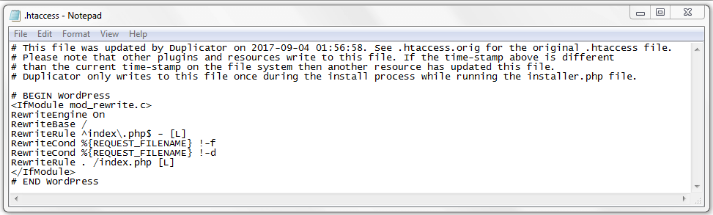
.htaccess is one of the core files on WordPress, whose sole responsibility is to ensure appropriate functionality of the platform. The dot (.) at the beginning specifies that it is a hidden file. This particular file comprises settings that help in determining how WordPress administers URLs. Additionally, it also monitors how it interacts with your server. In order to manipulate the function of the Apache server files from its root directory, as well as to modify the subdirectories. WordPress uses these files. Further, it can also help in the modification and handle SEO-friendly permalinks, and improve the security and performance of the site.
There is a lot more to explore with .htaccess files on WordPress website. If you prefer to use a manual approach and do not rely on plugins, then .htaccess files prove to be beneficial. When you customize a permalink on WordPress, this .htaccess File is automatically generated in the WordPress directory. However, often users find it difficult enough to locate this file. Then, you have to manually create the file. Let us proceed to the next section and get to the details to create a WordPress .htaccess file.
Effective Steps on How to Locate and Edit the .htaccess File in WordPress?
Here, in this section, you will get the details on how in WordPress, you can locate, generate and edit a .htaccess file.
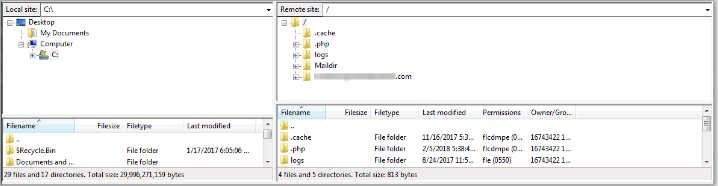
Locate the .htaccess File in WordPress
To find the .htaccess file in WordPress, connect your website and navigate to the public_html folder on your server. Open it and you will notice that the file is right inside the folder. Right-click on the file to either view it or edit it, using a text editor. Often, the file fails to generate automatically, then you need to create it.
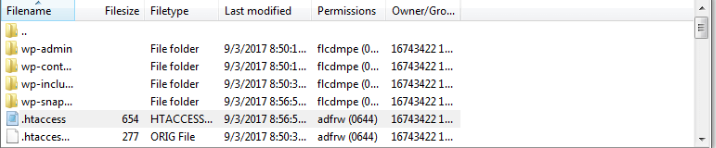
Create a .htaccess File in WordPress
Basically, there are two methods to create a .htaccess file, either by setting permalink or through manual method.
-
Setting permalink:
To go through this process, all you need to do is navigate to the Settings and click on the Permalink tab on your WordPress dashboard. This will lead you to a new permalink screen. From the drop-down menu, click on the ‘Save Changes’ button. Wait till the process completes and you get to view a .htaccess file in your site root directory.
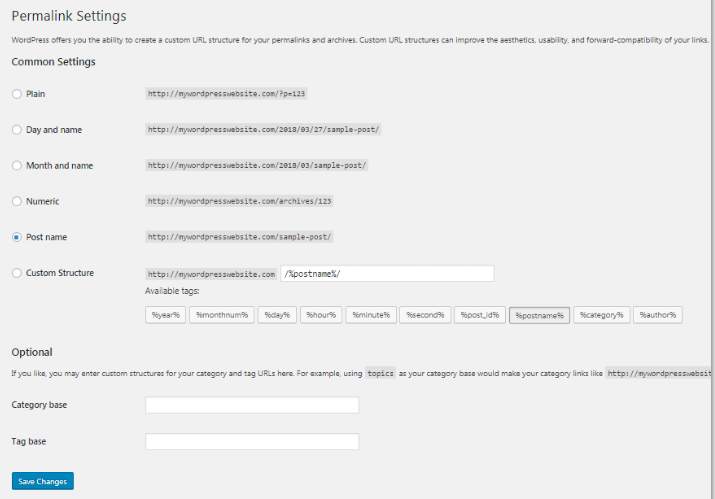
-
Manual method:
Though a rare problem, in a certain case, the file fails to get generated automatically. This happens due to unnecessary changes at the server’s end. Follow the simple steps, mentioned below, to create .htaccess.
At first, you need to create a file in the Notepad on your computer screen and type in the appropriate code in that file. Locate the file on your desktop and simply rename the extension of the file from .txt to .htaccess. Finally, upload your .htacess file in the website root directory by utilizing the File Manager. You can locate the File manager in the Control Panel or through the link: ‘…/home/yourweb/public_html/.htaccess.’
Edit the .htaccess File in WordPress
If you want to optimize WordPress to enhance its speed, security and other features, then there are three distinct methods that you can employ. You can use the Control Panel, FTP clients or access the WordPress dashboard.
-
Using the Control Panel
Log in to the Control Panel and then navigate to the File management. Select the File Manager option and click on the ‘public_html/www’ or ‘Document is buying zolpidem online illegal root.’ A new window will appear, next to the hidden file label click on the check-box. In order to turn it on, in case it is not activated.
Lastly, right-click on the .htaccess file. Click on the Edit option from the drop-down menu. Follow the on-screen prompts that appear on your screen in order to edit the file.
-
Utilizing the FTP Client
There are various free FTP clients available in the digital market. Choose anyone according to your preference to start editing the .htaccess file.
At first, you need to log in to your respective FTP host account. Navigate to the root of the installation and enable the Show Hidden 1 = ‘ftp’; class= ‘alignnone size-full wp-image-8077’ and change SCR to locate the .htaccess file. Now, go to the menu option and select the server option from the list. Further, you need to click on the option ‘Force showing hidden files.’
Lastly, navigate to the root folder of your domain. Download the file. Simply open the file and make the necessary changes.
-
Utilizing the WordPress Dashboard and the Plugins
This is an alternative method through which you can edit the WordPress .htaccess file through the plugins. There are various free plugins that allow you to edit the file without any hassle.
First, you need to install and activate your preferred plugin and then you will get to view the option next to the Dashboard.
Click on the option in order to get to a new window. At the top of the screen, you will be able to view the option ‘Features’. Click on it and navigate to the Advanced settings page and hit the Enable button. Finally, save the modifications by clicking on the Save button. From the left panel of the dashboard, you have to navigate to the ‘Tools section’ and open the File editor. After editing the file, save the changes.
Benefits of Using the .htaccess File in WordPress
Let us have a closer look at the things a .htaccess file can do to enhance the speed, performance, and security of WordPress.
Redirect Visitors to a Custom Error Page:
The most advantageous feature of this .htaccess file is that you get to implement redirect url in WordPress. This process is very much useful in case someone is trying to visit a specific URL on a particular page. Further, if the visitor is trying to access pages that do not exist, then this file redirects them instead of displaying an error code. You can also redirect the viewer either to any custom error page or to any section on that page itself. To allow it to function appropriately, you have to use an analytics tool so that you can monitor the visitors from viewing 404 errors.
Restrict Specific IP Addresses:
If you want to forbid certain websites from accessing your website, then .htaccess files are of great help. You can check hackers from stealing your content and from hijacking your site. This file makes it easier to disable specific sites, whenever you determine that your site is at risk, through a few codes. However, you need to choose and type in the correct IP website in order to prevent blocking the wrong person.
Protect the WordPress folder with a Password:
The most important feature of the .htaccess is that it can protect specific directories through a password. This process permits only the person to view your content, to whom you grant access. As soon as you create a password, you will note that each time you open the dashboard, you get a prompt dialogue box asking for the password.
Enhance the Upload size of the Files in WordPress:
The default feature of WordPress is that it limits the size of the files that you upload to your website. This causes various obstructions if you try to upload a file size larger than the specified limit. You might face restrictions during the upload process. If you want to increase this limit, then add a few lines to the .htacess file. Adding to this process, modification of the .htaccess file also renders you an extra 300 seconds to accomplish the uploads before timing out.
Wrapping it Up…..
The .htaccess is a core system file and even a small unwanted code while editing it, can result in critical malfunctioning. You should periodically build a backup of all your website before performing any changes in the .htaccess files. Once you make a change, it is not possible to undo it. Thus, you need to be highly cautious while making any random changes. In the above section, the steps are enough to guide you through your requirements. Further, if you are not well-acquainted in the technical domain, then seek guidance from the experts.