A majority of users can experience various kinds of errors after upgrading to Windows 10 or applying some buggy updates. But, the error of UNEXPECTED STORE EXCEPTION is one of the most annoying problems for all. When this issue hits your PC or Operating System, it can produce the blue screen of death along with it. Usually, you can come across this error if you are using Windows 8 or above OS version. In order to know more about this error code and to be aware of its possible causes, keep reading this article.
Here, you can also learn some technical hacks in order to fix UNEXPECTED STORE EXCEPTION error on Windows 10. So, let’s proceed with this article and discuss some important points regarding this BSOD error in Windows.
Why do you Encounter UNEXPECTED STORE EXCEPTION Error on Windows 10?
Before learning how to fix UNEXPECTED STORE EXCEPTION error on Windows 10, check out some interesting information. If you are facing this blue screen of death issue, it can occur during two kinds of situations. One is when you are running some application or upgrading to Windows 10 for the very first time.
Also Read :- The Best Free Email Services
Also, the second incident can be when you are attempting to reboot your Windows device. If you don’t fix this error soon, it can block your access to the entire system.
According to a majority of Windows 10 users, this issue can trigger another error of ‘Critical Process Died’. So, before it disrupts your PC, you need to apply some technical fixes or consult a Windows 10 expert.
But, if you are not aware of the underlying issues, it can be quite difficult to fix UNEXPECTED STORE EXCEPTION error on Windows 10. So, let’s have a look at a few possible causes, which can fuel this BSOD issue on Windows 10.
Reasons Behind Getting UNEXPECTED STORE EXCEPTION Error
If the display driver is not up to date on your Windows 10 based PC, it can result in UNEXPECTED STORE EXCEPTION error. Some users can also come across this issue if they have applied Creators or Fall Creators Update recently.
When you suddenly upgrade your system to Windows 10 from a lower version, you can get this error due to compatibility issues.
There can be software conflict in your computer because of installing a specific antivirus program or any third-party application. So, if any such component has a bug issue, installing it on Windows can generate this error.
Many users can face this issue right after making any hardware changes in their devices. This can often remove some of the essential system files on Windows 10 and cause UNEXPECTED STORE EXCEPTION.
You can also get this BSOD error if there are unresolved issues with the lock screen app on Windows 10.
What are the Steps to Fix UNEXPECTED STORE EXCEPTION Error on Windows 10?
In order to fix UNEXPECTED STORE EXCEPTION error on Windows 10, you can check the following information. It will discuss some of the effective methods to troubleshoot this Windows error with stepwise instructions.
Fix 1 – Keep Graphics Driver Up to date
If this issue is occurring due to a display driver problem, apply the latest updates in order to fix UNEXPECTED STORE EXCEPTION error on Windows 10. But, before that, you will need to remove the drivers installed presently for the graphics card. However, make sure to run your PC into Safe Mode before applying this method.
After booting into Safe Mode, hit the Windows button and type ‘Device Manager’ in the search box. Otherwise, you can simply open the Run dialog box (Win+R) and write ‘devmgmt.msc’ in it.
As you click on the tab of ‘OK’, your PC will display the ‘Device Manager’ window on your screen. So, now go to the section of ‘Display adapters’ and select the Graphics Driver installed on your Windows 10.
After this, you need to right-click on it and choose the option of ‘Uninstall device’. Your system may prompt you about deleting the driver and you will have to hit the ‘OK’ button to confirm it.
Also Read :- Best DNS Servers To Use For Free
Steps to Update Display Driver
If you have deleted the previous graphics driver using the above instructions, reboot your system before proceeding further. Now, hit the tabs for ‘Windows logo’ and ‘S’ after restarting Windows 10 and type ‘Windows Update’ in the search box.
Then, click on the ‘Check for updates’ button and allows Windows to find the most updated drivers for your PC.
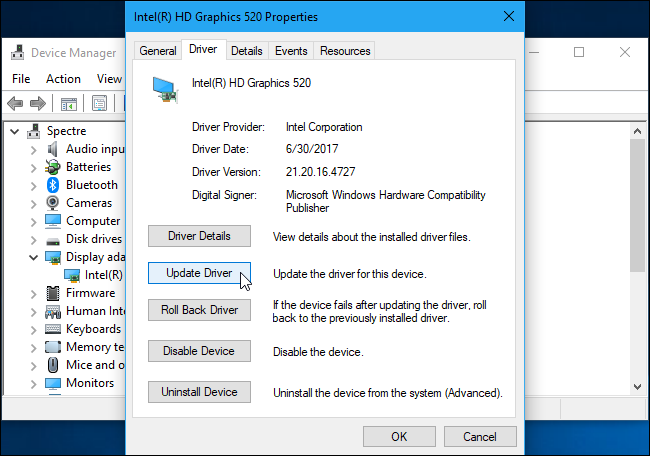
In case, installing a new driver doesn’t fix UNEXPECTED STORE EXCEPTION error on Windows 10, roll back to the previous version. Hence, restore your device to the point where you were using the older graphics driver in it.
Now, open ‘Device Manager’ window by following the above steps and find your old display driver.
Then, select the option of ‘Update Driver’ after right-clicking on it. You need to either search on the internet or consult a Windows professional to follow with updating instructions.
Fix 2 – Disable the Feature of Fast Startup
If you can’t fix UNEXPECTED STORE EXCEPTION error on Windows 10 by updating the driver, try this method. First, open the Run dialog box and access ‘Control Panel’ by typing ‘control’ in it.
Now, find the feature of ‘Power Options’ and click on ‘Choose what the power buttons do’. Also, select the link for ‘Change settings that are currently unavailable’ and go to ‘Shutdown settings’.
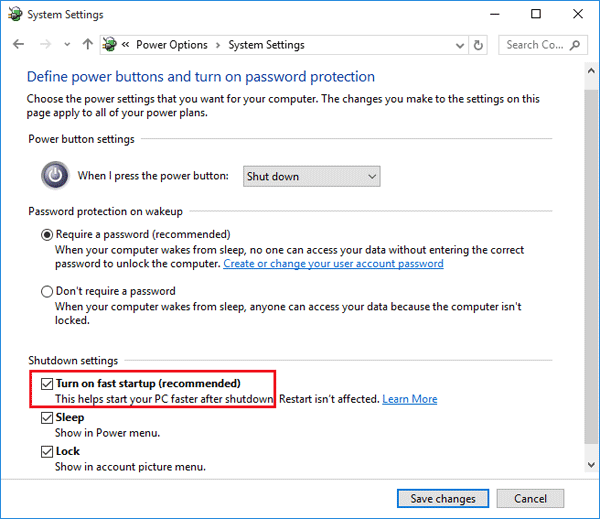
After this, untick the checkbox for ‘Turn on Fast Start-up (Recommended)’ and restart your computer. Hopefully, the issue of UNEXPECTED STORE EXCEPTION error on Windows 10 will not show up anymore.
Fix 3 – Check Disk Utility and Run System File Checker
If there are any partitioning issues on your device’s disk, it can generate this store exception problem. Hence, for fixing this error, you can detect the problematic sectors on the disk by running the utility program. Further, you can also troubleshoot corrupted system files by launching the SFC tool on Windows 10.
To run the disk check utility on Windows, hit the tabs for both Windows and X at the same time. Then, select the option of ‘Command Prompt (Admin)’ and confirm the action by clicking on the ‘Yes’ button.
Next, write ‘chkdsk C: /f /r /x’ in the command prompt window and let Windows scan your disk drives. You can select any other disk by replacing ‘C’ with ‘D’, ‘E’ or any other option.
In case, the above steps aren’t enough to fix UNEXPECTED STORE EXCEPTION error on Windows 10, try to run SFC.
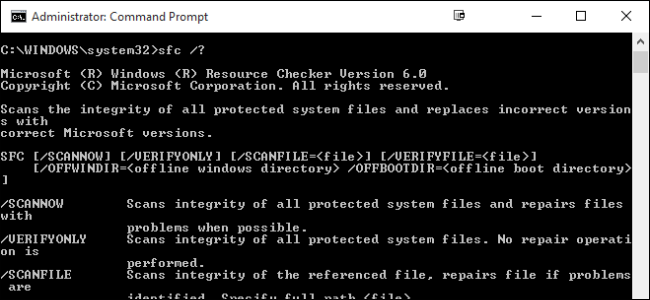
To launch the program of System File Checker (SFC), open the Run dialog box and type ‘taskmgr’. Then, choose the option for ‘Run new task’ after clicking on the ‘File’ tab.
In the ‘Create new task’ window, type ‘PowerShell’ and hit the ‘OK’ button. As it opens the window for ‘Administrator: Windows Powershell’, write ‘sfc /scannow’ in it. Press ‘Enter’ key and allows Windows 10 to scan for corrupted programs. Finally, restart your PC and check if UNEXPECTED STORE EXCEPTION error is occurring anymore.
This article has discussed only a few troubleshooting tips to fix UNEXPECTED STORE EXCEPTION error on Windows 10. So, if you want to know more about the fixes or want expert’s guidance to resolve this error, you can consult a Windows 10 technician.


