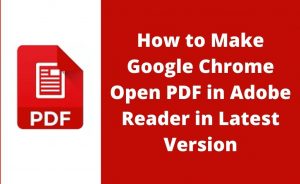A lot of users of Astro A10 headphones have reported issues with the microphone. Most of the time it’s not working and they cannot communicate with others while playing online games or during video calls. This problem of Astro A10 mic not working can occur due to some obvious reasons.
One of the main reasons is that the headphone’s mic is not set to the default mode. The other reasons are outdated OS, outdated drivers, hardware issues, dedicated software issues and more. The best possible troubleshooting processes are as follows:
1. Reboot the System
When the Astro A10 mic not working, there might be some issues going on with the system where it is plugged in. The system might be a gaming console like Xbox or a Playstation, or can be a computer. The rebooting process resolves most of the issues in any system. Disconnect all the cables along with the headphone. Reboot the system and plug in the cables one by one. Now, check whether the headphone is working or not.
2. OS Update
The latest version of the OS on your computer has all the new files and directories. These new and updated files from the host server help all the latest software, gadgets and others run in your system, smoothly. The update menu of the OS will be present in the Settings in terms of Windows 10. For the other versions, the Control Panel will help you to access that.
First, check for updates. Surely, the new version will be available, download the updates. This will take some time depending on the speed of your internet connection and system performance. Now, restart the system to install the updates. Hopefully, now the Astro A10 mic not working will be eliminated.
If you are confused about the drivers, then don’t worry, by updating the entire OS, all the drivers got updated to their latest version. So, you don’t have to update or download the drivers one by one, separately.
3. Set the Headphone to Default
Sometimes, if the headphone is not set to default, the microphone doesn’t work. So, first, you have to check whether the headphone is set to default or not. If not, then get on to the Run dialogue box, type Control.exe to open the Control Panel. You can also gain access to the functions of My Computer.
The Hardware and Sound option will lead you to external headphones. You can find it easily by accessing the Sound option. Open it and you will see the icon for your headphones. Right-click on it and set it as default. Now, try to do something and make use of the mic to check whether it’s properly working or not.
4. Check the Microphone Settings
Windows 10 has excellent microphone settings that will resolve the Astro A10 mic not working. All you need to do is get into the Settings and access the Microphone option. You can see a number of toggles present there, turn on all of them, one by one. Click on OK and save the changes. Hopefully, the microphone of the Astro A10 headphone will work.
5. Resolve Hardware Issues
If there are issues going on with the hardware, then you might not be able to fix that. Apart from that, you can change the port. Unplug the headphone and replug it once again, to another port. If both the ports still don’t work, then you need a hardware expert to resolve the issue. To make sure that there is a hardware issue, run the built-in troubleshooter. After the diagnosis, the troubleshooter will tell you what and where the problem lies.
6. System Restore
If none of the above troubleshooting steps resolves the problem of the Astro A10 mic not working, then the only option is to restore the system. Always try to do it when you are fully confident that there are no issues with the headphones. Pick up the bootable drive that contains the OS and insert it into your system.
After that, follow all the on-screen instructions to proceed. The installation of the new OS from the bootable drive will take some time. Just wait until the operation is complete. After that, select and set the correct date and time to initiate all the programs.
Other Possible Issues & Solutions
There are also some other possible issues that can lead to the Astro A10 mic not working. Is your computer too old? If it is so, the performance will eventually deteriorate as time passes by. So, it’s high time to change your system. If you keep on using it, then further problems will arise.
Tech experts suggest that you should use security software in your system. Nowadays, surfing the internet is easy and flexible, but malicious files also can enter your system. So, the security application will give the requisite protection.
On the other hand, the cache and junk files also play a crucial role in creating barriers in the system activity. If you don’t clean the junk files, then it not only interrupts the internet connection but also blocks the activities of the drivers. Make sure you clean the junk and other cache files, if possible use any third-party software to clean them up.
Expert’s Recommendation
As per the security, it is suggested to scan your computer at least thrice a week. If you can do it every day, after finishing the work, then it is indeed a great practice. Make sure to update the virus definitions by accessing the master database of the antivirus software.
While you buy any gadget, make sure you check it while purchasing. There might be a manufacturing defect. Else, you can also take it to the authorized service centre for repairs or replacements. Last but not least, always try to download any setup file of a particular application only from a trusted site. It will reduce the risk of downloading malicious software.