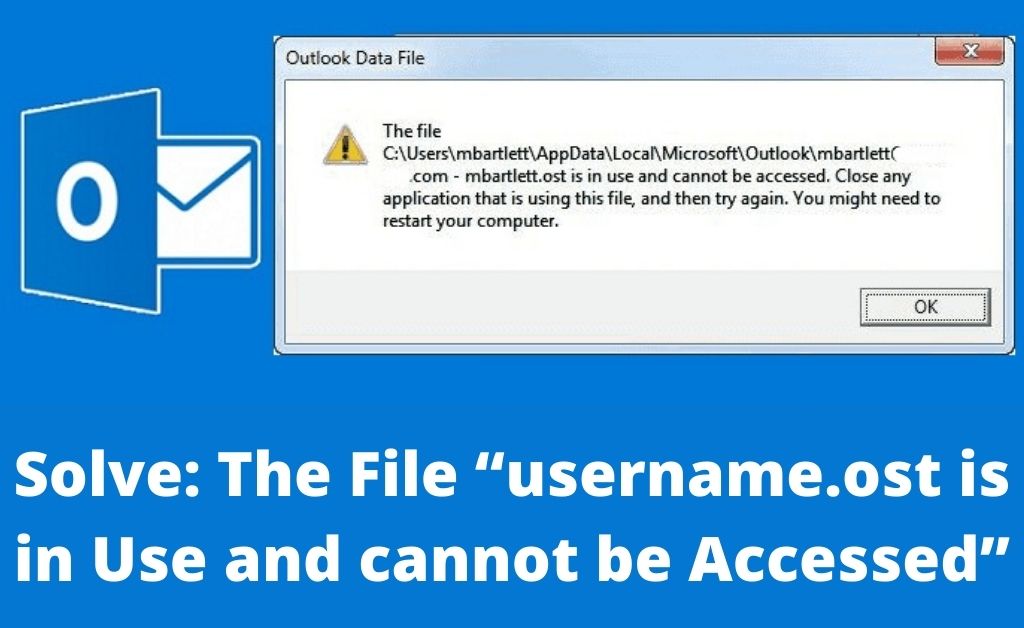Any issue in the OST file either it is small or big, can break the workflow of a user. Keeping yourself updated on all such problems and fix them quickly whenever they arise is the only way to maintain Outlook performance. This is the reason in this blog, all about “the file username.ost is in use cannot be accessed is covered”. After having proper knowledge about the error only, a user will be able to fix and prevent it in the future.
Every Outlook user must be aware of the OST file and its importance. It is an OST file only because of which it becomes easy for the user to work in an offline mode. It keeps a mirror image of the Exchange mailbox on the local machine. All work done in offline mode gets saved in OST file and when the connection is established again, gets synchronized with Exchange Server automatically. Thus, any problem in OST file needs to be fixed as soon as possible.
Why “The file username.ost is in use cannot be accessed” Occur?
When a user tries to avail Save and Send facility within MS Outlook, OST file is in used and cannot be accessed is a commonly faced error. This error generally means that OST file is in use by some other program at the moment. Moreover, if a user is not connected with Exchange Server, it becomes difficult to carry on with the work. But, the OST file is in use is not the actual reason always. Some of the other possible reasons are:
- Synchronization issues in OST file & Exchange Server
- Some applications might be conflicting with Outlook
- If more than one user is trying to access the same OST file
- It is because of a slow internet connection or network connectivity.
- Damage or corruption in Outlook OST file can also result in such error.
- Office Communicator 2005/2007, LYNC, UCMAPI.EXE, etc., type application is running in the background.
Methods to Fix Error
There are multiple workarounds available that a user can try to deal with this error. All of them are discussed below:
Method 1: Terminate Outlook & related processes
In order to make sure that multiple Outlook related processes are not running in the background that makes OST file in use, follows the steps mentioned below:
- First of all, close MS Outlook application
- After that, open Task Manager and go to the Processes tab
- Now, from the displayed list, look for Outlook, LYNC, Communicator, or UCMAPI processes
- If they are present, click on the End Task button for all of them.
Method 2: Turn off Exchange Cached Mode
In order to disable the Cached Exchange Mode, follow the steps mentioned below:
- Close Outlook application and move to Control Panel
- After that, move to Mail >> Email Accounts >> Email
- Now, choose email-id and click on the Change button
- Then, uncheck the Use Cached Exchange Mode check box
- Next, click on the Next >> Finish button
Method 3: Disable Outlook Add-ins
In order to improve the functionality of Outlook, users usually install add-ins. However, sometimes only these add-ins start creating issues in Outlook. Therefore, to be sure about the same, it is advised to turn off these add-ins. To do the same, open Outlook in safe mode I.e, by typing outlook/safe in the run dialog box. After that, you can try this Save and Send feature. If it works perfectly this time, then the add-ins are the real cause of this error.
In addition, you can start Outlook in safe mode by following the steps given below:
- Go to the shortcut icon of MS Outlook
- Then, simply press and hold the CTRL key and double-click Outlook icon
- Now, a pop-up is displayed for the confirmation, click Yes and complete the process
Method 4: Use SCANOST.EXE
OST Integrity Checker tool or Scanost.exe is the inbuilt utility offered by Microsoft Outlook. The main motive of this utility is to help Outlook users in fixing OST file related issue. Thus, to get rid of this “the file username.ost is in use and cannot be accessed”, scanost.exe will be the right choice. But, there are some limitations related to this application. For example, the application is available in Outlook 2007 and below versions only. Moreover, it is capable to deal with the minor level of corruption issues only. Therefore, looking for some other solution will be a smart move.
Method 5: Convert OST to PST Format
If any of the above-mentioned methods are unable to fix the issue, a user is advised to take help of a third-party tool. The OST to PST Converter is the tool that will help you out in the same. It is one of the best utilities that helps users in repairing and converting orphan, inaccessible and corrupt OST file to PST format. After that, it becomes easy for users to access the OST file in any Outlook version without any difficulty. Apart from all this, the application is capable to recover even permanently deleted data items from OST file.
Conclusion
Dealing with OST file issues has always been a difficult task for the users. The file username.ost is in use and cannot be accessed is one of the major error faced OST file users. Thus, this blog will help you out in fixing the same in the most convenient and effective manner.