While transferring the audio files or business presentations from your one iOS device to another, iTunes error is an annoying issue that often crops up. In that case, you might get stuck with the unexpected error message, “iTunes Not Recognizing iPhone 7 on Windows 10”. Therefore, you fail to perform app download and transfer process via iTunes and the system starts to degrade automatically. However, we are going to discuss the effective steps to avoid this critical issue without any technical hassle.
Facing Problems with iTunes? Possible Reasons
While you try to launch the iTunes from your iPhone 7 on the Windows 10 platform, then the iTunes error is one of the critical issues for the Apple users. Not only that but also it reduces the iOS device performance and data transfer speed goes slow down gradually. However, we are going to talk about with valid reasons that help you to avoid iTunes issue at the initial stage of the problem.
- Defective cables or damaged ports sometimes create an external issue for the iTunes error. Therefore, the connection problem shows the unexpected error message, “iTunes couldn’t recognize the iPhone 7 on Windows 10”.
- The outdated iOS driver, as well as the outdated iTunes app, sometimes causes the iPhone identification issue to iTunes.
- Many times, the enabling of the VPN creates a problem to recognize the iPhone 7 on the Windows environment.
Resolve the iTunes Issue on iPhone 7 on Windows 10 – Effective Fixes
Here, we are going to discuss some of the simple ways that will help you to fix this iTunes recognition issue immediately. Moreover, it helps to keep your iOS device free from all the possible technical errors. So, you can try out the following steps to overcome the significant problems for the iTunes error effectively.
Verify USB port and Cables
You might check the USB port before connecting the iPhone to your Windows PC. If it is damaged, then repair it as soon as possible. Moreover, you need to verify whether the cables used to connect the iPhone is defective or not. If there is any problem, try to replace to fix the iPhone 7 recognition issue without any hassle.
Restart Apple Mobile Support and Service
- Type “services.msc” in the search box and hit the Enter key to launch the Windows Services window.
- Here, you can see the status of the installed software on the system along with their descriptions. Choose the Apple Mobile Device or Apple Mobile Device Service from that list.
- Double-click on the item and hit the Stop button to disable the service from the resultant window.
- Now, tap on the Start button after 5 – 10 seconds and restart the service. Then, click on the OK button to close the active window.
- When done, try to restart the device to check whether the iTunes can identify the iPhone 7 on the Windows 10 platform or not.
Reinstall iTunes App
- Type “control” in the search box and open the Control Panel window by pressing the Enter from the keyboard.
- Now, in the Control Panel window, you can see a list of varieties programs with several options. Choose the Programs and Features and click on it to open the Programs and Features window.
- Next, select the option Uninstall a Program and it will open a window with a list of installed application programs with details.
- Choose the iTunes app and its associated programs from the list and right-click on them accordingly.
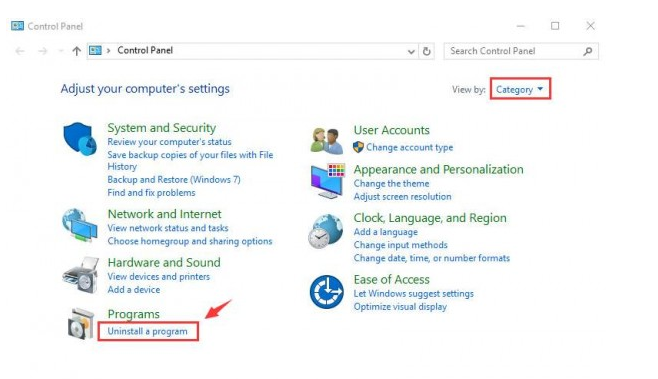
- After that, tap the Uninstall menu option from the appeared pop-up menu.
- Tap the YES button from the resultant window appeared on the screen and confirm the software removal process.
- Next, disable the Bonjour services by following the same process.
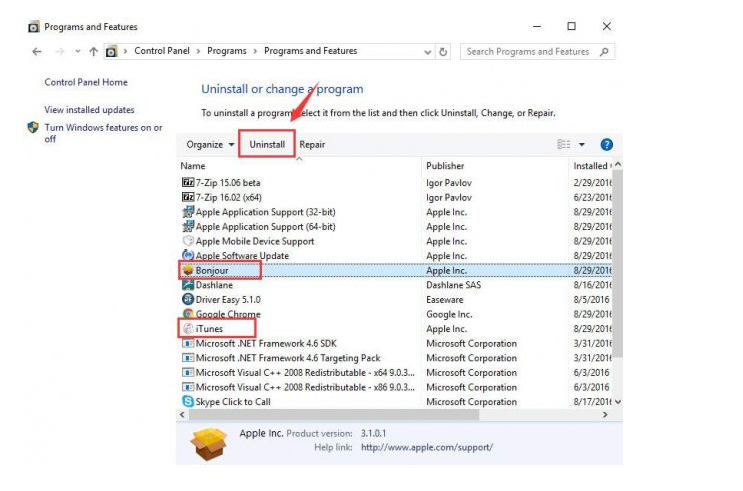
- When done, close the Control Panel window and reboot the iPad.
- Next, go to the Apple buy propecia online boots Official website and install the iTunes app with the open iTunes app to check whether the iTunes recognition issue is resolved or not.
Update iOS Driver with the Latest Version
- Type “devicemngr” in the Cortana search box and hit the Enter key to launch the Device Manager window from the iPhone.
- Here, you can see a list of hardware devices which are installed already on your system and choose the Hardware and Sounds section.
- Expand it and select the printers, CPU Registers, as well as GPU registers from the list one after another.
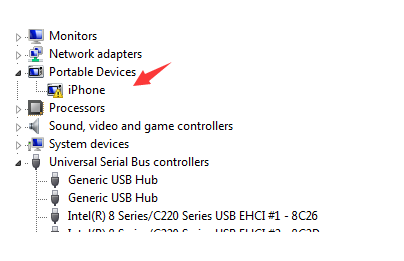
- Now, right-click on them and choose the Update Driver to upgrade the drivers with the latest version of itune installtion one by one.
- The multiple driver update programs will take several minutes to complete and when done, close the Device Manager window.
- Reboot the Windows 10 and try to run the iTunes to verify the iTunes recognition issue still persists or not. If the problem appears again, then try with the next method.
Disable VPN
- Open the Settings app from the iPhone device and tap the General tab from the Settings window.
- After that, click on the VPN and remove the profile by tapping the Delete Profile tab.
- Next, confirm the action by tapping the Delete button again.
- Now, try to launch the iTunes and check whether iTunes can recognize the iPhone 7 on the Windows 10 or not.
Reinstall the Apple USB Driver
- Re-open the Device Manager window and choose the USB Controller section from the resultant screen.
- Now, expand the option and double-click on the Apple Mobile device USB driver to open it.
- Next, hit the Browse my computer for driver software option from the resultant window.
- Choose another option “Let me pick from a list of device drivers on my computer”.
- From the next window, hit the Have Disk button and click on the Next button to open the resultant window.
- Then, click on the browse button. Here, you are asked to select the correct location of the driver (By default you can find out the path as C:\Program Files\Common Files\Apple\Mobile Device Support\Drivers).
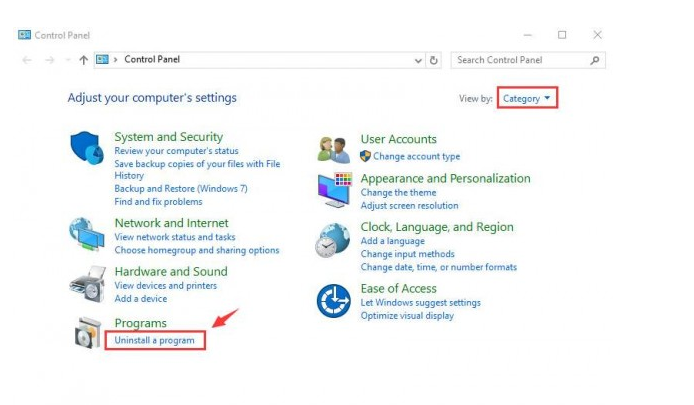
- Now, double-tap on the Drivers folder and tap on the usbaapl file. In the case of the 64-Bit device, you might choose the usbaapl64 instead of it.
- It will represent the window with the Install From Disk option. Now, click on the OK button and agree with the installation process.
- Click on the Next Button to start the installation process and it will show the message, “You are installing has not passed Windows Logo testing”. Click on the Continue button to proceed the step further.
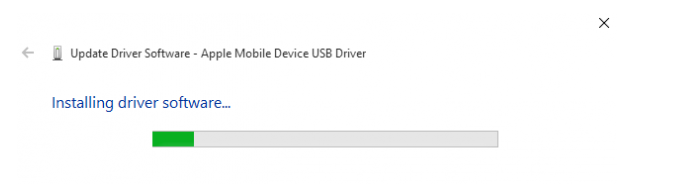
- It will take several minutes to complete and when done, try to reboot the system to check whether iTunes can recognize the iPhone 7 on Windows 10 or not.
Enable Apple USB Driver
- Open the Device Manager window and expand the USB Controllers option.
- Now, choose the Apple Mobile Device USB Driver from the drop-down list appeared under the Universal Serial Bus Controller section.
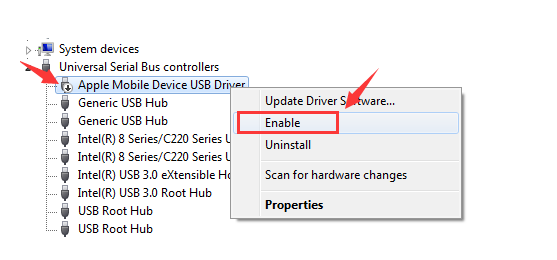
- Right-click on the drive icon and select the Enable option from the pop-up menu.
- Now, exit from the Device Manager window by tapping the OK button. Finally, launch the iTunes app from the device to check whether the Apple device recognition problem still occurs or not.
Wrapping up
In the above article, we have defined the significant reasons behind the “iTunes Not Recognizing iPhone 7 on Windows 10”. Moreover, we have given some of the effective solutions that will help you to resolve this iTunes technical issues within a limited timeframe. So, this content will be beneficial for the iPhone 7 users, especially who are not a tech-savvy person.
Also Read :- Reasons Why Internet Marketing Is Important For Your Business