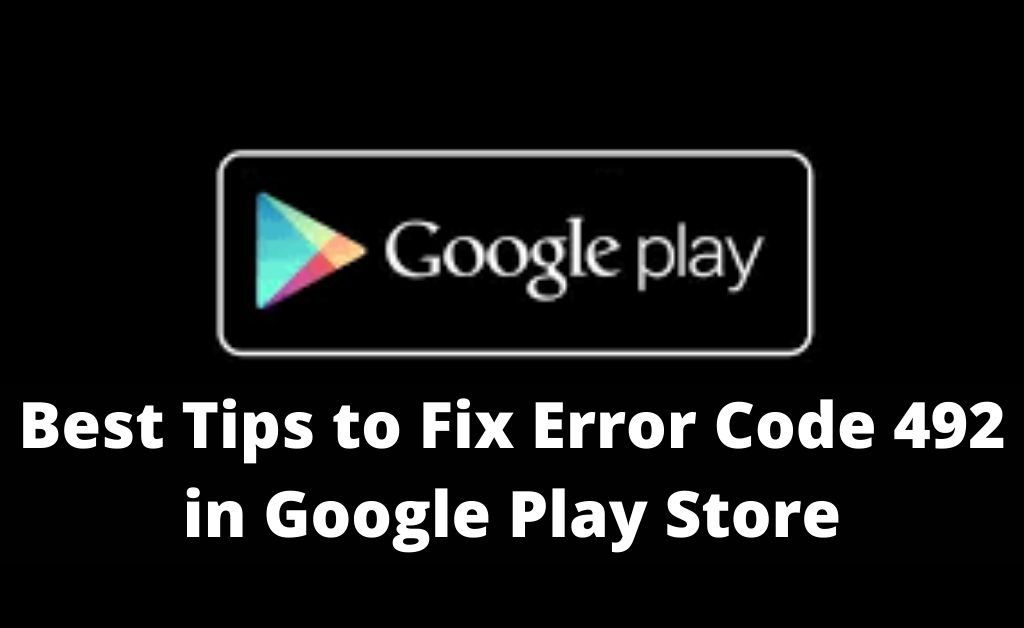According to the research, the Google Play Store is way better than the Apple App Store. Talking about its features, it is highly recommended, especially for Android users. Google introduces the latest updates on the Play Store on a regular basis in order to make the application more user-friendly. It is very easy to search apps on Google Play Store. Besides, Google Play Store has a number of free apps compared to the Apple App Store. From music, books to games and other applications Google Play Store has everything in it. However, it would be a mistake if you think that Google Play Store is completely stable. Despite its qualities, it is not free from hassles.
Android users have reported many times about the issues that take place whenever operating the Google Play Store. Error code 492 is the prominent ones that occur at the time of installing and updating apps from the Google Play store.
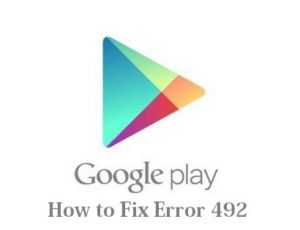
Reasons behind the Error Code 492
If you start analyzing the problem, then you would get to know the reasons behind the error:
- The cache files are one of the primary reasons.
- A corrupted app is another reason.
- A faulty SD card can cause an Error.
- You should remember the Gmail ID and the password that you used to open the Google Play Store. A forgotten password and mail ID can lead to creating trouble while updating and installing an application.
It is really annoying when you face interruptions while updating and installing an application. However, it is nothing difficult unless you know the troubleshooting steps to follow.
Solutions to troubleshoot Error Code 492
#Method1: One of the most effective ways is to clear the cache of the Google Play Store. To do so, you can open the App Drawer on your android device. Then locate the Application Manager to clear the data. Next, tap on the Clear Cache.
Also Read: Play Store App Download Pending
#Method 2: Alternatively, you can uninstall the app which is already installed and needs an updated version. Reinstall the new version of the app.
#Method 3: Open the settings on your device to format the SD card. You have to locate the storage option and choose the “Format the SD card” option.
Towards the end of the article, you get to know the distinct issues that can cause a problem while installing and updating apps from Google Play Store. Thereby, you also know the steps to follow. These are tested and tried solutions to ensure the users that the Google Play Store error 492 does not arise again.