YouTube is a very popular and largest online platform for video sharing service, where you can able to watch, like, share, comment, subscribe and upload your own videos too. You can watch these videos on PCs, laptops, mobile phones, and tablets. Most of the users use it for getting entertainment to relax. But when it doesn’t work, then what to do. We provide you the solutions, by which you can overcome this problem quickly. If you’re curious about how to naturally speed up a video, YouTube offers handy playback options that let you tailor your viewing experience to your liking.
- Restart Your Device: Most of the people restart their devices to solve any problem. Restarting the device closes all the apps which are running in the background, which might be the reason for this issue. And also it is a very easy solution, which fixes the problem quickly. So if you see that your YouTube not working, press the power button for a few seconds, the Restart option will flash on the screen, tap on it. After restarting the mobile, open the YouTube app. Now you can check whether the problem is solved or not.
- Check Your Internet: You may have a connection issue for not working the YouTube. So first of all, you should check if you connected or not the mobile net or Wifi. But if you see that your net is on already, but still the YouTube is not working, then open something on Google to check you really have access to the internet. But it also happens sometimes, that your net is on, but you can’t access the internet in spite of some reasons. Then there is surely any problem with your router. But if everything is working except the YouTube, then you have a problem with your YouTube. There is no fault in your connection. If your phone doesn’t connect to Wifi, then follow the steps:
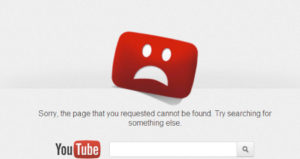 Go to the Settings menu of your device.
Go to the Settings menu of your device.
- Connect to a Wifi or put it on your mobile network.
- After that, to check if YouTube is working or not, open it and play a video.
- Update The Operating System: If you didn’t update the operating system of your Android, if it is backdated version of the Android, then this issue may happen for this reason also. So all of you to do is go to the Settings menu on your device firstly, then click on System Updates option. And download the updated version of the Operating system. In some mobile phones, the System Updates option is present under the About Phone option in the Settings menu also. Now try once to open YouTube.
- Clear The App’s Cache and Data: This is another easy option to solve this problem. Go to the Settings menu, then click on the Apps option, you will get the list of the installed apps, and there you will see the YouTube option, after clicking on it, select the Storage option. After that, you have to select Clear Data / Clear Cache.
- Check Your Date And Time Settings: YouTube issue may happen for this reason also. If you didn’t set them properly, then you may face a problem with Google’s servers syncing related. To set the date and time properly, do accordingly: Settings > Date & time > Automatic date & time.
- Update The YouTube App: This is the last option, you can try it once if your YouTube app is backdated, then update it now on your device. At first, go to the Google Play Store, then open My apps & games. After that, you will find Update option beside the YouTube app, click on it or visit https://youtubetomp4.org/
Well, you can apply any step among all these steps. I think you will get rid of this problem quickly.